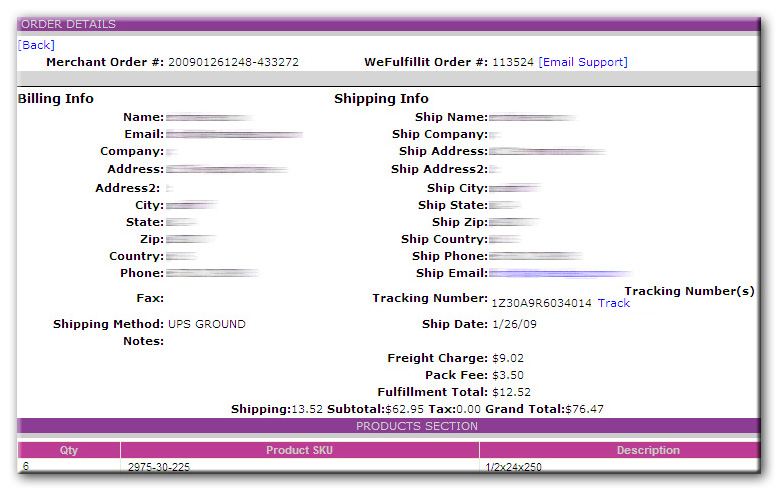1. Preface
Getting started with WeFulfillIT
Looking to get started as quickly as possible, check out the Quick Start Guide
So you have your online shopping cart set up and you have a line of products that you sell, pick, pack and ship to your customers. Your company is booming and you find that you are growing to the point that filling and shipping your orders takes up your valuable time. There seems to be little time left to offer service and support to your customer base, this is where WeFulfillIT comes in. By setting up a Merchant account you have started a process that will take much of that burden off of your shoulders.
With several order interfaces offered by WeFulfillIT, the order and shipping flow becomes a seamless task. Your order processing will be automated from start to finish. Orders arrive in our system by 3 primary methods.
- XML Orders – We have an XML order file format that interfaces with popular online shopping carts. Simply set up the cart to post the XML orders to our system, we will handle the rest.
- Batch Uploads – WeFulfillIT.com has developed a batch order format (tab delimited file; .txt file) that can be easily created. The file can be uploaded through the MIS where your orders are placed.
- Manual Order Entry- From the MIS, you can input an order manually.
Once your orders are in our system an inventory check is done and a pick and pack slip is produced. Our warehouse personnel will pick and pack the item and the order is shipped the same business day if received by the designated time.
After your order is shipped an automatic email is sent to you and your customer with order and tracking information. You can include shipping notes for our warehouse staff or a simple greeting with the item. Your next step is to signup! Once your account is activated in our system, you can start the stock shipment process to get your product to us and inventoried. That’s all there is to it, sign up today!
Signing up is easy, navigate to the MIS and click on the Sign Up link.You will be presented with an online form asking for your Merchant information.
Fill your information into the fields. Use a secure username and cryptic password that you will remember. Keep this information in a secure place.
When you are done filling out the form, click the Sign Up! button. After you submit the form you will receive an automatic email with a business to business registration form. Complete the form and fax it to our Billing Department for your account to acheive a live status. From this point you are able to perform all of the Merchant tasks outlined in this guide.
The Merchant Information Station is a secure web portal that provides WeFulfillIT.com Merchants access to their e-commerce information. Registered Merchants have complete access to their orders and inventory using the MIS.
The MIS provides:
- Billing Reports
- Inventory Control
- Product and Inventory monitoring and updates
- Merchant Account Updates
- Manual Order Entry instructions
- Batch Order File Upload
- XML Order Processing
- Interface with major online shopping carts like 3Dcart & Ultra Cart
- We’ve developed an integration connection to our pre-built API Platform that offers complete integration solutions through many popular shopping carts such as Magento, Magento Go, Shopify, Volusion, Ecwid, Big Commerce, Amazon.com and Yahoo, just to name a few. We can always add your particular cart to our list of integrated cart providers at your request, or you can transmit orders via our XML data method, contact us today for more details and pricing.
2. Merchant
Merchant Info F.A.Q.
As WeFulfillIT.com bills merchants twice per month, on the 15th day and the last day of every month you will receive an automatic email detailing the charges to your merchant account. The email will contain a CSV (Comma Separated Value) file that you can easily load into Excel or any of the popular spreadsheet programs.
You can view current and past billing reports by clicking the Billing Report link on the MIS main menu. Put in the month and the year you want the report for and click Build Report. The report will display all of your orders for the selected month, a summary of all the fee’s you were charged during that month, and a summary of Kitting that was done and charged to your account during that month. The billing report shows the shipping cost, the packing fee, and the shipping date for every order during the selected month. In the orders section, you can click on the Details link, on the right side of the screen, to view more information about that order. Totals for each of the fees are listed at the bottom of the page.
NOTE: You can also view the charges associated to each shipment in the Order Details of the View All Orders section from the Main Menu.
Change the password that you use to log into the MIS by selecting the Change Password option at the main menu. Enter your old password for verification and enter your new password twice to confirm the change.
About Passwords
Make sure that you create a password that is secure. Never use common words as passwords. Combine upper and lower case characters. It is important for security reasons that you change your password from time to time.
NOTE: If you use Dropstream’s service for API connections, you must alert WeFulfillIT when you change your password.
When you enter the Edit Merchant Data screen, the form is pre-populated with your current information. Changing the information is as easy as modifying the specific fields and clicking the UPDATE button, that’s it!
Ship Email for Confirmation Emails: You have the ability to modify the e-mail address that appears at the bottom of your confirmation/tracking number e-mails that are generated when your order ships out. You can also list another e-mail address that will be Blind Copied on the outgoing tracking confirmation e-mails. Please see the options and explanations here:
- Tracking Confirmation BCC Email: This address will receive the tracking number confirmation e-mail your customer receives.
- Tracking Confirmation Reply-To Email: This address will be the one your customer replies to if they reply to the tracking confirmation e-mail (USPS only).
- Notification Email: This address will receive the automatic notifications for: 1. orders on hold, 2. inventory thresholds, 3. inventory received, 4. returns notifications, and 5. order processing notifications (e.g. XML errors)
- Your customers receive order confirmation: Checking or unchecking this box is an opt-in or opt-out choice. If you check the box, your customers will receive automatic notifications from Fedex.com and UPS.com, or from our mail server in the case of USPS. If unchecked, no automatic emails will be sent to customers on your behalf.
Packing Slip phone number is the telephone number that will appear on all of your packing slips, below your company name. (this field is optional).
The packing slip is produced after an order is received in the WeFulFillIt.com system. It contains a detailed list of the items in the order, destination location, and shipping method. The packing slip is not an invoice and does not include pricing information. A shipping note or customer greeting may also be defined; they appear at the bottom of the packing slip. In addition, a logo may be included to appear on your packing slips. Click here to view the requirements for this feature. Once the packing slip is printed our warehouse staff locates the product, packs the shipment, and prepares it for departure.
Notes cannot change order details such as declared values, shipping methods, inventory sku selected for the order or other data as entered in the order or in the MIS. These fields are automatically pulled through to the ship stations as you have them entered in the MIS or in the order. WeFulFillIT.com will not be held responsible if a note is not addressed in the manner you intended. Notes are intended to be used for helpful suggestions or reminders to the warehouse regarding items that are not automated in the system or in the order such as Gift Wrapping and Packing Suggestions, but again we will handle these items in the manner we see appropriate and cannot be held responsible. Any note that is listed in this field will print on the packing slip and be visible to your customer who receives this packing slip with the order.
3. Products and Inventory
See here for information regarding inventory maintenance questions
Our Shipping Carriers have brought to our attention that the U.S. Customs Division is closely monitoring under valued shipments as declared on the shipping documents. They have indicated that many businesses are currently undergoing extensive audits by U.S. Customs that are costing businesses hefty fines for violating under valued declared duties and falsifying them as “gifts” when they are not.
Our system is pulling through the Declared Value on the order as you have your items valued in the MIS. It is important to list the Customs Value as your Wholesale Value. We are urging you to update your values in the MIS to reflect the accurate wholesale values of your products. Customs Dept.’s have actually gone to some of our client’s websites to see what value they are selling items for, have called the buyer to ask them what they paid for the item and compare it to what is listed on the commercial invoice. They have recalculated duties and taxes based on the “online rate”, not the declared rate you have told us to use on the order, and re-billed our account accordingly. Please note that we will not be liable for the extra fees assessed to our account and you will in turn be charged for the extra charges if this happens. You will also be liable for any expenses incurred by us to comply with an audit. Here is some helpful information I encourage you read:
Customs Valuation
The value to declare for Customs purposes is the price paid or payable for the goods. Any selling commissions, assists, royalties, packing and proceeds must also be factored in and is a part of the value.
Failure to include the above is undervaluing the goods and may result in penalties.
Duty is assessed on the price paid and does not include freight and insurance charges.
All prices in foreign currency must be converted to U.S. dollars to assess duty on the amount.
Please do not list “gift” on orders that are going to businesses and not a gift. Each country may have different rules about gifts, and here is an excerpt about this from FedEx:
Gifts
Gift shipments must be from an individual to an individual or from a company to an individual. Shipment from business to business are considered commercial, not gifts. It must have a wholesale value of $100.00 USD or less, per recipient, per day.
Gifts from the U.S. Virgin Islands, Guam, and American Samoa must have a wholesale value of $200.00 USD or less per recipient, per day.
It must be properly marked as ‘gift’ on the outside of the box. Documentation required: Air Waybill and Pro Forma/Commercial Invoice. The following critical information must be provided on the invoice:
• Complete name, address, and phone number of both the shipper and consignee
• Complete description of the product(s), including if the item is home made or store-bought.
• For consolidated gift shipments, list the names of each individual receiving a gift, the gift item(s) from each individual and the value of each item. The total gift value for each individual must not exceed the above-mentioned value limits.
• A statement indicating that shipment is an ‘unsolicited gift, not for resale’
Products with Special/Additional Requirements:
• Non-Perishable Food Items – home made or store-bought food items sent from an individual to an individual, valued under $200.00 USD, do not require submission of FDA Prior Notice.
• Note: Perishable foodstuffs are prohibited from FedEx International Express Service.
• Textiles – quota limitations on textiles and apparel items do not apply to gift shipments. • Alcoholic Beverages, Cigars and Cigarettes from an individual to an individual are prohibited from FedEx International Express Service. Cuban cigars are prohibited entry into the United States.
• Perfume containing alcohol are excluded from the gift provisions and may be subject to duty/tax and formal entry filing.
• Personal and Household Effects – articles purchased solely for the personal use of an individual and shipped unaccompanied, will be entered under separate Customs provisions, not as a gift.
• Caviar requires clearance at a Fish and Wildlife port and a CITES (Convention on International Trade in Endangered Species of Wild Fauna and Flora) permit is required.
Customs Valuation for import to China
Customs regulations state that Customs has the authority to inspect all shipments and if customs finds a discrepancy with a declared value, weight or number of packages, Customs may detain and inspect the shipment. If Customs finds a violation of their laws and regulations, the owner of the goods may be fined.
In addition, Customs has the right to re-evaluate an importation if the declared value is obviously lower than the price of the same or a similar commodity in the local market or in the international market place, or there is evidence that the seller and the buyer have conducted private transactions and the consignee cannot provide reasonable or legal supporting evidence of the commodity’s true value.
Regarding declared value.
There are two declared values:
Declared value for customs which should match the CI.
Declared value for carriage explained on page 136 of the FedEx service guide:.
http://images.fedex.com/us/services/pdf/Service_Guide_2012.pdf
In fact Global Trade Manager, country profiles at fedex.com, you can research your destinations and look at the specific guidelines for export.
There is a great deal of helpful information also listed on the U.S. Bureau of Industry and Securities website about exporting products that you can review . There is now a link to this site and other important areas on the MIS in a new section called “International Shipping”: International Shipping
I know this is a great deal of information to digest, but I want all of your businesses to be prepared with the proper documentations if an audit is ever performed. Please know that we cannot be held responsible for extra fees, fines, or audits conducted if your orders incur them. I would be happy to address specific questions that you may have directly to FedEx and UPS so please let us know your concerns and questions as you have them. Exporting products can be a great way to expand your business as long as it is done correctly. I encourage you to go to the MIS and read the links posted to give you more knowledge on exporting your products.
In some cases, a merchant may have a need to dispose of inventory. This may simply be actual disposal (throwing away) or via donation as set up by the merchant or locally with assistance from the WeFulfillIT team. In either case, the typical process for requesting such disposal is by entering an order and selecting Disposal order from the shipping method options.
A disposal order carries with it the regular pick/pack fee.
Please note that it is the responsibility of the merchant to comply with all federal regulatory requirements regarding identification and proper labeling of their products.
WFI only labels products with sku labels for internal use only. For more information on federal regulatory requirements please click on the link below and seek out the product category in which your inventory belongs.
Pre-Shipment Status displays the current and completed Stock Shipment Alerts. The list shows the Ship ID, Name, Ship Date, and ETA.
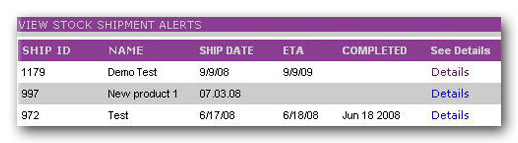
View the details of the shipment alert by clicking the Details link for that alert. The details will display the items that are expected and their associated quantities.
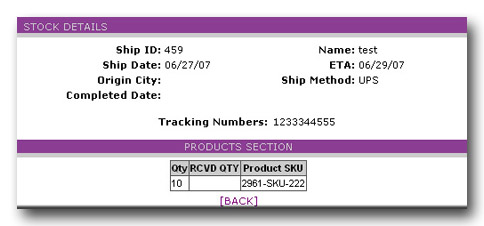
The Product Maintenance section will enable you to add, edit, and delete products from the MIS. A complete list of all products is displayed. Your Merchant code is displayed as the preamble to the product code. This provides a unique identifier to your product(s).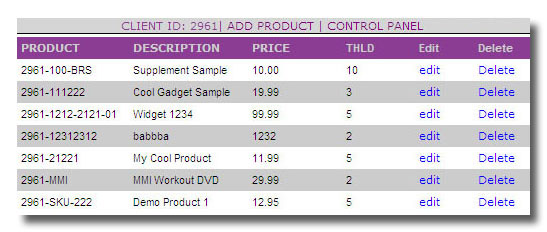
NOTE:
- Do not add the 4 digit merchant id when inputting your products, this is done automatically.
- Do not use blank spaces or special characters for your SKU’s, only 0-9, the hyphen, and Aa-Zz.
- Do not add the “$” character to the price of your product, it will do this automatically. Please note that the descriptions cannot exceed 75 characters.
- The Price field is for the cost of your products at wholesale. These prices will be calculated as the declared value for your shipments and claims filed. Value changes cannot be requested in the note field of orders and will not be honored.
The Product Maintenance list shows the product code, description, price, and inventory threshold.
Inventory Threshold
The THLD column is the Inventory Threshold quantity. When your inventory for that product gets to this level and below, an automated email is sent to you notifying you of the inventory level. This email is sent every day as a reminder until the quantity has been replenished to a level above the product threshold.
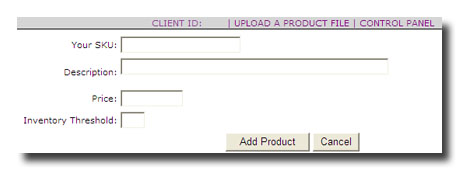
Adding/Editing a Product
When adding your SKU’s to inventory please stick to alphanumeric characters (Aa-Zz, 0-9) and the hyphen (-). Please avoid using blank spaces and special characters. Your product(s) must be individually labeled with each SKU for pulling orders.
Select Edit from the product list to edit a product. This menu allows you to change the price and threshold. You cannot change the SKU or description from this menu.
Uploading a Product File
There is an option available to upload a product file if you do not choose to enter your SKU’s one by one. At the Add a Product screen click the Upload a Product File link. Browse for your file on your local computer. The file must be a tab delimited file (*.txt) in the following format: SKU {TAB} Description {TAB} Price {TAB} InvTHLD. Click the above link for details on uploading your product file.
Deleting a Product
To remove a product from your active inventory, simply select Delete from the product list. You will be asked to confirm the delete, if eligible. Once confirmed the product will be removed from your active inventory and stored in the Deleted Products section at the main screen. This will give you the opportunity to recover your deleted SKU(s) by clicking the undelete link in the Deleted Products section, available from the main screen. You cannot delete a SKU that is a non-zero quantity, as this may lead to inventory that you are not aware of.
Note about deleted products: If an item is marked as deleted in your inventory, and this item arrives in an XML order file, it will be removed from the order and you will be notified of this.
Finding a Product
Here is a quick tip to find the product you’re looking for faster than scrolling down through all of your inventory. You can sort the list by product code or by description, or another method which is available through your Internet browser is the Find on Page feature. This tool can be found under the Edit toolbar menu (between File and View). Simply click Edit, then Find on this Page, enter any part of the SKU or description. If the item is found, the browser will take you directly to the location of the text you keyed in.
When the shipment alert is complete it generates an internal document in the WeFulFillIT Receiving Department. This will let the Receiving Department identify your products and check them in with ease. Failure to create a Stock Shipment Alert may incur penalty fees and hold up the receiving of your inventory. If your shipment is coming direct from your manufacturer please have them reference your Merchant ID Number and The SSA alert number for fast check-in if possible.
Stock Shipment Alert Form
The Stock Shipment Alert form is divided into 2 parts. The top section is where you identify the shipment details including shipping method, ETA, ship date and tracking numbers. The bottom section is the product selection portion of the ship alert.
Part 1:
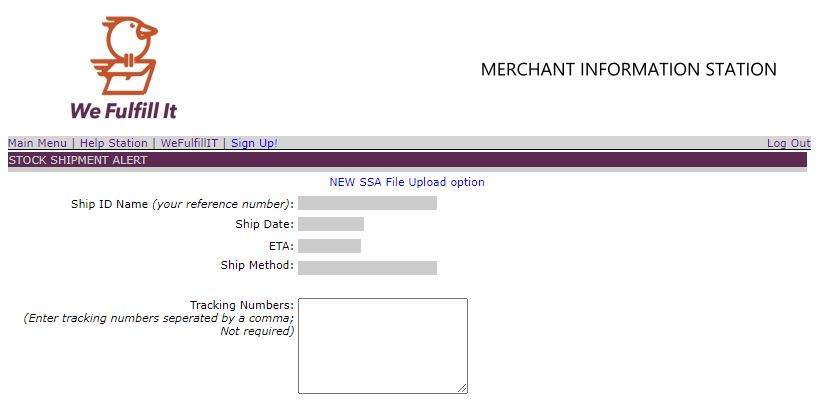
Part 2:
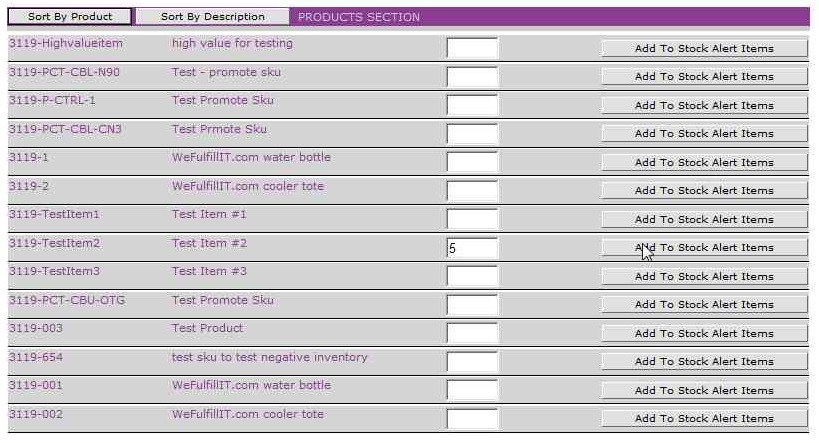

Submitting the Stock Shipment Alert
After the shipment details have been entered and the products and quantities have been updated you are ready to submit the SSA. Submit the alert by clicking the “Create Stock Shipment Alert” button at the bottom.
The alert will then be in our system and a packing slip ID is produced. Be sure to print this and enclose it with the shipment. This will assist our warehouse staff to identify the shipment. This is how inventory is updated in our system. Upon arrival to our warehouse, our Receiving department will verify the quantities and update inventory. If your shipment is coming from your manufacturer and will not include the print out, be sure the packing slip with the shipment references the SSA (Stock Shipment Alert) for fast Check-In.
The Total Inventory section in the MIS will display all of your inventory that is in stock, 25 items per page. If the product has not been checked in by a stock shipment alert, that item will not display. Sorting this list can be done by selecting the PRODUCT or DESCRIPTION header at the top of the list.
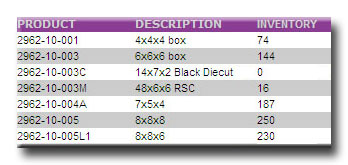
A barcode with a SKU is required to be listed on your items. This UPC / alternate barcode field is not a required field when entering your products to the MIS. If you have a UPC or other barcode on the product it can be used for your SKU in the MIS.
The UPC code can be found under the bar code on your product.
A barcode will be labeled on each product. See Example
If a product arrives without a scannable barcode on it, we will apply our internal labels for accurate check-ins and order fulfillment. We are able to apply your alternative barcode to your products upon request (UPCs or FNSKUs, for example).
4. Order Processing
Filling Out the Enter Order Form
The order form is divided into 2 parts. The top section is the customer billing/shipping information. The bottom section is for adding the products to the order.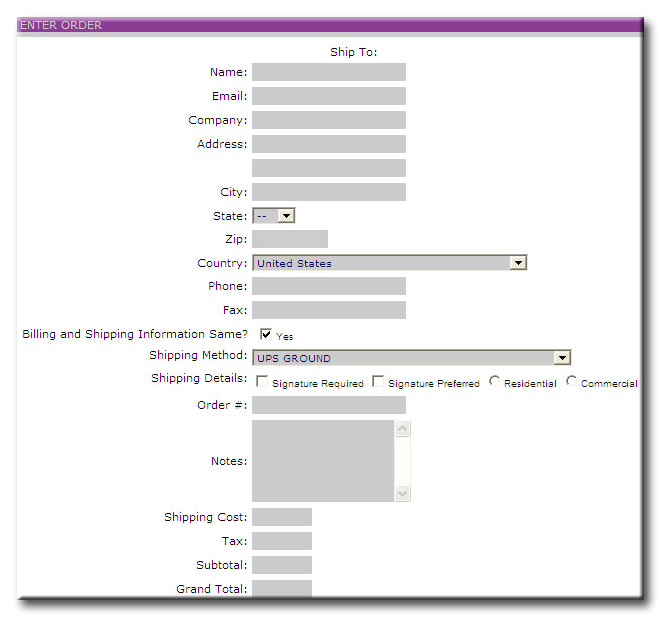
To begin filling out the form:
-
Enter the customer information. Try not to leave any fields blank.
- If the Ship To and Bill To information is different, uncheck the box where the question is asked. When you uncheck the box, the Bill To portion of the form is displayed, fill this information in.
-
Select your shipping method from the drop down list. The shipping methods page provides details of the shipping methods available and the importance of using the correct shipping method. You can specify whether the shipment has a signature required or signature preferred by checking the appropriate box. Also, you may specify whether the delivery of the package will be a Residential or Commercial address. Select the appropriate radio button if applicable.
-
Make sure you enter your order number for your reference. Note: WeFulfillIT also assigns an internal order number.
- The notes section is generally special instructions for shipping and will appear at the bottom of your packing slip.
-
Enter a shipping, tax, sub total, and grand total amount for the order. These prices do not appear on the packing slip.
Note: To receive confirmation/tracking number emails, you must have an email address present in your order details. If the address is not present you or your customer will not receive the notification emails. Accessing this information would be possible through each of the order details in the MIS.
Selecting Products for Shipment
Select the product and enter a quantity. As with all of the product listings in the MIS, sorting is allowed by clicking the associated product or description sort buttons.
By clicking the Add to Order button of the associated product, it will add that product to the order. When the add button is pressed, the item is added to the order and is then available to change the quantity at the bottom. Each click of the Add button for that item will increment the quantity by one. Many prefer to run down the list of products adding each one, changing the quantities last. After each item is added, the bottom portion is updated to reflect the items selected.
Update Product Quantities
Change item quantities by clicking the Change Quantity button. You will then be presented with a text box that you can enter the updated quantity for that item.
Enter the updated quantity and click Update. Remove items by clicking the Remove button.
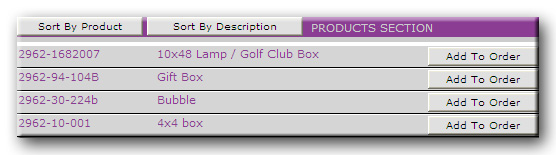
Submitting the Order
With all of the form items filled in, the products and quantities updated, click the Complete Order button.
When the order is submitted, the order is sent to our warehouse where it is picked, packed, and shipped. In most cases, if the order arrives before 3:00 PM EST, it will be shipped the same business day.
A confirmation email will be sent to you and your customer notifying you of the shipment.
Note: For batch orders, duplicate order numbers will not be accepted into the system. Duplicate order numbers can be used in the Enter Order feature. All orders are assigned a WeFulfillIT order number for internal reference.
Orders come into the WeFulfillIT.com system from sources across the world. The 3 sources of orders are:
-
XML Posts
-
Batch Parsing
-
MIS – Manual Order Entries
When an order is received, the flow of product distribution begins. All effort is made to get your order(s) shipped the same business day. Almost every order is handled in the same manner, checks and balances are in place, and protocol gets followed for each. The major steps in the life of an order include:
-
Receive Order
-
Inventory
-
Pick and Pack.
-
Ship Order.
Receive Order
As soon as the orders are received to our system, they are saved in a secure database. The method in which the orders are received will determine how the orders are “parsed”. Parsing an order is used for XML and batch order processing. This is a means to identify the billing, shipping, and product information within the order. When the order is “parsed”, this information is housed in our secure database.
Inventory
The first aspect of an order is validating product inventory. When the order information is available, an inventory check is performed on the products to ensure sufficient stock for that order. If the stock is available the order packing slip is produced for our warehouse staff. If there is not enough stock of a particular item in an order, the order is placed on inventory hold until the stock of that item is replenished. An email will be sent to the email address on file to notify you that and order is on hold. TheStock Shipment Alert is used to define inbound shipments to our warehouse and replenish product stock.
Pick and Pack
After the inventory is validated, a packing slip is produced. This is a detailed list of the items in the order, destination location, and shipping method. The packing slip is not an invoice and does not include pricing information. A shipping note or customer greeting may also be defined, they appear at the bottom of the packing slip. In addition, a logo may be included to appear on your packing slips. View the requirements for this feature. Once the packing slip is printed our warehouse staff locates the product, packs the shipment, and prepares it for departure.
Note about notes and greetings: There are standards in place that only allow XML orders to have both notes and greetings added to the packing slip. The MIS manual order option only has the ability to add notes Batch orders do not have the ability to add greetings or notes.
Notes can not change order details such as declared values, shipping methods, product SKU selected for the order, billing to other shipping accounts, or other data as entered in the order or on the MIS. There are special processes that need to be followed for gift gift wrapping, greeting cards and 3rd party billing. These special handling features need to follow proper procedures automatically in the system to be accurately handled and not just entered as a note. These fields are automatically pulled through to the ship stations as you have them entered on the MIS or in the order. WeFulFillIT.com will not be held responsible if a note is not addressed in the manner you intended. Notes are intended to be used for helpful suggestions or reminders to the warehouse regarding items that are not automated in the system or in the order such as handling suggestions. We will handle these items in the manner we see appropriate and can not be held responsible. Any note that is listed in this field will print on the packing slip visible to your customer who receives this packing slip with the order.
Shipping Orders
Every effort is made to ship your orders in the same business day. The automation of our system provides this ability if the orders are received in the appropriate time. Our primary services for shipping are provided by UPS, Fed Ex, and the United States Postal Service.
WeFulFillIT.com will not be held responsible for stopping inaccurate orders, fraudulent orders or orders that have not been processed properly through your shopping cart software. The WeFulFillIT system is designed to process every order that hits the system as long as it contains the proper data in the proper format.
The shipping software will try to validate addresses but this is not to be used as a safeguard to catch bad addresses or fraudulent orders. There is no guarantee that a bad address will be stopped by the address cleansing software built in to the carrier shipping software. WeFulFillIT.com does not validate addresses directly it is handled through the carrier software.
Each Merchant is responsible for making sure that each order that reaches the WeFulFillIT.com system is a valid order. Many shopping cart and merchant credit card processing platforms have checks and balances built in to verify orders and credit cards prior to transmitting the order data to the Merchant Information Station. Please check with your web developer or shopping cart provider for more details.
Edit and Cancel Order Requests
We can enter, edit or cancel orders for you if they have not been processed and you contact our warehouse by 12:00 p.m. EST. Due to our real-time order processing there are charges for these services. Fees also apply when requests are made to change on-hold orders to accommodate back-orders. If the MIS shows a tracking number for this order it has already been expeditiously processed and cannot be changed. If the order has already been packed additional handling fees will be incurred on top of the pull and pack fee to cover labor and packaging material costs. Edits and cancellations must be received by 12:00 p.m. EST.
To make integration with the shopping cart of your choice easier WeFulfillIT.com has employed the services of Dropstream.com. Dropstream is an integration platform that automatically transmits orders from your shopping cart platform to WeFulfillIT. Dropstream supports many different shopping cart platforms including Magento, Shopify, 3dcart, Amazon, and more. For more information about Dropstream visit their website at GetDropstream.com.
How does it work?
When Dropstream receives an order from your shopping cart platform it takes the order and reformats it into the XML format required by WeFulfillIT’s order management system. Dropstream then uploads the XML file into WeFulfillIT’s order management system and processes the order to be shipped. This all happens after your customer finishes placing their order and you don’t have to do anything.
Through the use of the Dropstream API, WeFulfillIT can set up direct integrations with the following shopping cart platforms:
- Amazon, Bigcommerce, Adobe Business Catalyst, Buy.com, Channel Advisor, eBay, ECWID, Goodsie, Hybris, Infusion Soft, Magento, Magento Go, NetSuite, Nexternal, Order Motion, Paypal, Sears, Shopify, Ubercart, Volusion, WooCommerce, and Getshopped.org
If you chose to integrate with Dropstream we here at WeFulfillIT have to add you as a Merchant and create a “store” for your company on Dropstream’s website. The only thing you need to do is provide WeFulfillIT with the credentials assigned to you by your shopping cart platform. Creating a store for your company allows WeFulfillIT to identify which shopping cart platform you have chosen to use and establish a connection between Dropstream and your shopping cart platform.
Are there any costs involved?
The simple answer is yes.
Dropstream charges $99.00 for setup and $35.00 per month per merchant. (This fee covers all connections for one merchant.)
What if I chose to suspend my connection?
As long as the connection exists between Dropstream and your shopping cart platform, Dropstream still charges the monthly fee to WeFulFillIT.com. This fee is out of our control and the monthly charges will still apply.
Can my connection be canceled and are there any fees associated with disconnection?
Yes the connection can be disconnected, however we suggest suspending the connection while you setup your new API so that you don’t get charged a new setup fee if you chose to continue using the service. Once you have decided that your new API is the direction you feel you want to go we can then completely disconnect the connection. There will be a onetime disconnect fee of$49.00. This information is available in this PDF file as well.
A popular method of getting orders into the WeFulfillIT.com system is by uploading them in a batch file. A batch file is a tab delimited text file (.txt) including a specific range of order details. Tab delimited files are laid out for each order in a horizontal row; the order information is separated by a TAB character. If there is not information for that line item a TAB must still exist.
To send a batch file, select the Transfer Batch option from the main menu in the MIS. Assuming that you have created the batch file in advance and know the location of the file on your system, select the Browse button to search for the file. Once the file is selected and displayed in the Browse text box, click Upload. This will transfer the file to our system. A confirmation email will be sent once the file has parsed verifying the transfer.
The transfers are parsed every five minutes. The confirmation email confirms that the orders are in the system and ready to be shipped. You could also click the “View All Orders” link to see if the orders are within the system. If there is a problem with your batch file contact us immediately and we will work with you to get the issue resolved.
Batch File Layout:
The layout of the file has the the following parameters in order separated by a TAB character:
1. Name – Ship to Name
2. Company – Optional ship to Company
3. Address 1 – First part of the ship to address.
4. Address 2 – Optional. Second part of ship to address
5. City – Ship to city
6. State – Ship to state. (2-digit state code)
7. Zip – Ship to zip code.
8. Country – Ship to country. (Use 2-digit country code)
9. Phone – Customer phone number.
10. FAX – Optional customer FAX
11. Email – Customer Email address.
12. Shipping Method – Enter the shipping method here. If a shipping method is selected that is not offered, there could be a delay in that order. Please note that you may include codes to ensure a recipient signature on your order by appending the shipping method with SIG1 or SIG2. For Example, if you want to send the shipment via UPS Ground with a signature, the shipping method would be, ‘UPS Ground SIG1’. SIG1 indicates an adult signature is required for delivery, SIG2 indicates that a signature is required for delivery. The SIG feature is not available with USPS shipments and will vary for international.
13. Sub Total – Order sub total amount.
14. Tax – Order tax amount.
15. Shipping Amount
16. Grand Total
17. Merchant Order Number – Your order number.
NOTE: Make sure your order number is unique for each order. Duplicate orders from the same merchant will not be entered into the system.
18. Product Qty Pre-amble – Total number of distinct products in the order. For instance if the order is for 3 DVD-A’s and 1 CD-B, the Product Qty Pre-amble would be 2 since there are 2 distinct products in the order.
19. Product 1 – First Product code in the order
20. Product 1 Quantity – The Quantity of Product 1
21. Product 2 – Second Product code on the order based on the product pre-amble quantity
22. Product 2 Quantity – The quantity of product 2
Note: Batch orders will not accept a duplicate order number. Your duplicate order number can be used in the Enter Order feature but not in a batch file upload. All orders are assigned a unique WeFulfillIT order number for internal reference.
There is no limit to the number of products in a batch order.
The Notes field feature is not available in the batch upload process.
You can view your orders in the MIS by clicking the View All Orders link.
XML (Extensible Markup Language) has had a major impact on technology. From simple XML tags to RSS feeds, the power of XML has enabled new technologies and changed the way business is done over the Internet. WeFulfillIT.com recognized the practical applications of this technology and developed an XML file format that can be used in submitting e-commerce orders.
Our XML format is recognized by several shopping carts including Yahoo Stores, Ultracart, 3DCart, Volusion, X-Cart, Viart, and Magento. Having an account with these shopping carts allows your orders to seamlessly interface with our ordering system. Once the order is completed at the shopping cart, it is transmitted to WeFulfillIT in the XML file format specified. This includes the customer information, product, and shipping details.
We’ve developed an integration connection to our pre-built API Platform that offers complete integration solutions through many popular shopping carts such as Magento, Magento Go, Shopify, Volusion, Ecwid, Big Commerce, Amazon.com and Yahoo, just to name a few. We can always add your particular cart to our list of integrated cart providers at your request, or you can transmit orders via our XML data method, contact us today for more details and pricing.
WeFulfillIt.com has specific URL’s that accept XML files:http://mis.wefulfillit.com/xmlget.asp – This URL is for non secure XML posts. This may be from your own custom cart or application.
https://mis.wefulfillit.com/xmlget.asp – This URL accepts secure XML posts. This can be used with Yahoo Stores as they require a URL that uses Secure Sockets Layer (SSL https://). This type of connection uses secure encryption.
http://mis.wefulfillit.com/testxmlget.asp – This URL is for testing XML files. Orders sent to this address will not be completed.
Additional information and XML capabilities can be viewed at the #19 XML Developers section of the Help Station.
Optional XML Tags
Additional tags are acceptable within an XML file that can offer different features for an order. They include:
-
-
<Greeting></Greeting> – Place a greeting within this tag to send a message to the recipient. This will appear on the packing slip in the greetings field at the bottom.
-
<Note></Note> – Insert a note with helpful suggestions to our warehouse staff regarding the order.
-
Notes can not change order details such as declared values, shipping methods, product SKU selected for the order,billing to other shipping accounts or other data as entered in the order or on the MIS. There are special processes that need to be followed for gift wrapping, greeting cards and 3rd party billing that need to be followed. These special handling features need to follow proper procedures automatically in the system to be accurately handled and not just entered as a note. WeFulFillIT.com will not be held responsible if a note is not addressed in the manner you intended. Notes are intended to be used for helpful suggestions or reminders to the warehouse regarding items that are not automated in the system or in the order such as handling suggestions. We will handle these items in the manner we see appropriate and can not be held responsible. Any note that is listed in this field will print on the packing slip visible to your customer who receives this packing slip with the order.
-
<Signature>SIG1 or SIG2</Signature> – Indicate here if the package is to be signed for by anyone or by the recipient. The valid parameters are SIG1 for “An adult signature is required for delivery” or SIG2 for “A signature is required for delivery.” These options are only used with FedEx and UPS shipments.
- <ShippingMerchant></ShippingMerchant> – If you would like your packing slips to have an alternate company name appear instead of your own (in the top left), use this XML tag.
- <Deliver>Residential</Deliver> – Specifies the shipment delivery type. Valid parameters are Residential or Commercial. This tag is required in the order as shipping charges differ from residential to commercial addresses.
- <ThirdPartyAccNo>######</ThirdPartyAccNo> – The use of this tag will allow for Third Party Billing. This tag will need be placed between the “</AddressInfo>” and the “<Item num=”0″>” tags on an XML order. Leave this blank or out of the submission entirely if not being used, because it will lead to a $2.50 third party account fee being applied to the order, regardless of its accuracy.
Note: A notification email is automatically sent for XML transmissions that are erroneous, notifying you of the action that was taken. XML orders with SKU’s not in our system are rejected and/or dropped from the order automatically.
Contact us if you have additional needs or questions about the XML order process. Our team would be happy to assist you and/or recommend a solution that will fit your infrastructure.
5. Order Details
Order creation and transmission options
WeFulFillIT has the capability to add your logo to the top left corner of the packing slip that your customer will receive with their shipment.
To have your logo added to your packing slips you will need to email the logo as a .jpg file to customercare2@wefulfillit.com. The .jpg file must be formatted properly or it will not show correctly on the packing slips.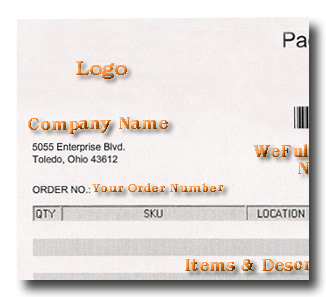
The Logo .jpg must be formatted as follows:
Resampling: Best Quality
By absolute size and Maintain aspect ratio
Pixel size
- Width: 173 pixels
- Height: 80 pixels
- Resolution: 72.00 pixels/inch
Print Size
- Width 2.4 inches
- Height 1.11 inches
In order to streamline price quotes and make the process more efficient and accurate, we have now added a Quote Only option in the drop down shipping option area.
In order to have us obtain an accurate quote we will need you to enter all the order details in the MIS as a manual order and select QUOTE ONLY as the shipping option. You can also transmit this method in the XML and Batch Orders as well.
For XML orders please put the Quote Only between the <shippingmethod></shippingmethod> tags
For batch orders place Price Quote Only in place of the shipping method.
WeFulFillIT.com will pull the order using the accurate details for the items, box, weight and shipping address to get your quote with the various ship methods.
WeFulFillIT.com will e-mail you the quote and wait for you to respond as to what method you would like to use for the shipment. If you choice not to ship it, we will delete the order at the $2.50 Order Delete Fee. The order Pull and Pack Fees will still apply since this work is performed to get an accurate quote.
If you choice to ship the order you can let us know which ship method to use and we can Edit the Order for the $2.50 Edit Order Fee.
Customer Care will need 24 hours to prepare quotes so you will have a reply from us by the end of the next business day from entering your Quote Only Order.
After e-mailing the quote WeFulFillIT.com will wait 3 business days from the date the order was entered to hear back from you if you would like to ship this order. After that time the items will be returned to stock. You can always e-mail us if more time is needed to get a commitment for shipping from your customer and we can note that on the order and let it wait longer.
Quotes based on the actually order details will be more accurate but there are still variances that can apply please see our quote disclaimer:
Based on the information provided, the shipping cost is an estimated quote that may be subject to additional fees including but not limited to, price fluctuations, Delivery Surcharges such as Residential, Rural Delivery, and Fuel Surcharges as well as Customs, Duties, Taxes & Brokerage Fees. Wrap n’ Ship Inc/WeFulfillIT.com will not be held responsible for any shipping cost fluctuations due price increases and inaccuracies that may occur due to the actual packaged box size, declared insurance values or other shipment variables.
Please let us know if you have any questions about this new quote process as it will take effect immediately.
The Search Orders function of the MIS allows you to search for an order by inputting specific parameters. You can search by date span, name, your order number, the customers email address, or the WeFulfillIT order number. This was developed from the View All Orders function. The details of the order and the resulting criteria lists are the same. The search criteria is only allowed one method. For example, you can search by email address but not by order number and email address.
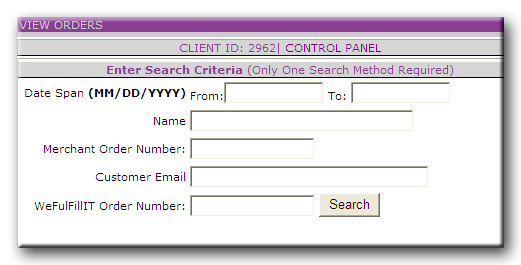
Order Status
The system uses the ship date field to identify and track the current status of an order. When an order comes into our system, you may see the ship date field change, depending on what the current status of the order is.
The Ship Date Field
OPEN – The order has just been received into the system.
OPEN-PACKINGSLIPPRINT – if, the order has sufficient inventory, the system will print the pick slip and is ready to be picked, packed and shipped.
OPEN-INVHOLD – if the order has insufficient inventory, the order is set to OPEN-INVHOLD. If any items in the order is out of stock, the entire order is on hold.
mm/dd/yy – The order has shipped and the date is inserted into the ship date field.
Order Details
By finding the desired order and clicking the Details link, the order information is displayed. This shows all of the information about an order. The customer information is located at the top portion of the display and the product information is in the bottom section:
By clicking the View All Orders link at the main menu of the MIS, a list of your most recent 25 orders will display. To view the next 25 click the Next button in the lower left. You can also search for a particular order, explained in the next section.
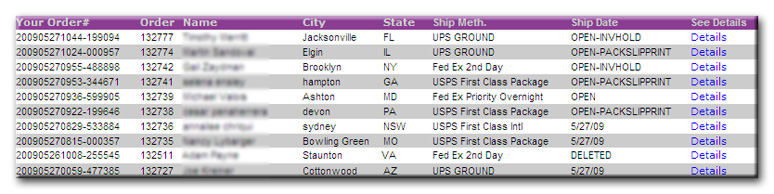 The order list seen on the right, is an example of what the first few orders could look like. The display header shows your order number, the WeFulfillIT order number, customer name, city, state, ship method, and the ship date/status. Click the Details link to view the details of the order. You may click on any of the header text to sort by that column. This is handy for sorting the list.
The order list seen on the right, is an example of what the first few orders could look like. The display header shows your order number, the WeFulfillIT order number, customer name, city, state, ship method, and the ship date/status. Click the Details link to view the details of the order. You may click on any of the header text to sort by that column. This is handy for sorting the list.
Order Status
The system uses the ship date field to identify and track the current status of an order. When an order comes into our system, you may see the ship date field change, depending on what the current status of the order is.
The Ship Date Field
Normal Order Lifecycle:
OPEN – The order has just been received into the system.
OPEN-PACKSLIPPRINT – if the order has sufficient inventory, the system will print the pack slip and is ready to be picked, packed and shipped.
OPEN-PICKED – this denotes an order that has been picked out of your inventory and is awaiting packing.
OPEN-VERIFIED – (testing stage) this stage is a stage that denotes the order was double-verified, this stage may not remain, as the picking and packing process both involve layers of verification for every order.
OPEN-PACKED – this denotes that the order has been verified (at minimum, a second time), packed and is awaiting processing at the shipping station(s).
MM/DD/YY – The order has shipped and the date is inserted into the ship date field.
Alternative Statuses:
OPEN-INVHOLD – if the order has insufficient inventory, the order is set to OPEN-INVHOLD. If any items in the order are out of stock, the entire order will go on hold.
DELETED – The order has been deleted.
Order Details
By finding the desired order and clicking the Details link, the order information is displayed. This shows all of the information about an order including the fulfillment fees. Your order number is in the top left, WeFulfillIT’s order number is on the right. If you have an issue with an order you can click the Email Support button to directly contact our warehouse staff about that order. The customer information is located in the middle section, billing info on the left, shipping info on the right. The fulfillment fees are located below the customer information, along with the items for the order. Pricing information is only viewable through the MIS, your customer will not see this information.
6. Returns
Here you'll find information about returns processing offered by WeFulfillIT and available tools to make this process as simple as possible
From the Process a Return or Request Call Tag link on the Main Menu of the Merchant Information Station you will be able to create a return via We-Return-It or create a call tag to have a shipment picked up from your location and shipped to WeFulfillIT.
For more information about We-Return-IT please view the announcement
For more information on creating a call tag please click here
At the main menu there are two links, one to View Returns and one to View Exchanges. You will receive an automated email each time a refund is entered internally by our staff, displaying the details for the return. Refunds are separate from Exchanges in case you would like to use the Refund area to keep record of the details for crediting your customers for the refunded items.

There is a credit button that says Set/Reset Credit that you can update to say Yes or No if the credit has been issued to your customer. When you click details it will pull up all of the original order detail, plus add all of the return/exchange reasons from the customer that Customer Care will enter. We will also enter if the item was Hurt (damaged unable to put back into inventory), or if it was RTS – Returned to Stock.
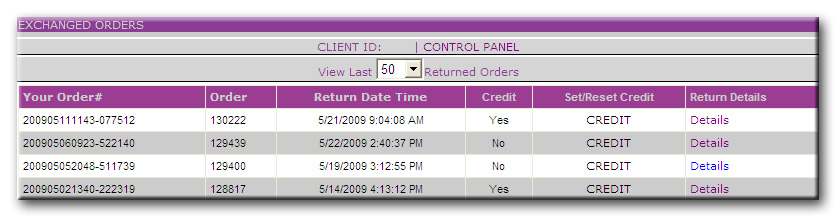
7. Shipping
A variety of common questions when shipping with WeFulfillIT
Shipping options with carriers may vary per service and location. Listed are the additional shipping options with UPS and FedEx.
UPS Additional InformationFed Ex Additional Information
SIG1 and SIG2 are options both carriers may be able to use with select services. These options can be used in all three order entry methods. If the option is not valid with the selected service type and destination address entered, the option will not be included with the order.
Does your manufacture offer you better prices with larger orders?
Would you like to take advantage of the better prices but can’t manage the extra inventory?
Is it too hard to manage large order shipments to your resellers?
Have your manufacture ship your drop ship order to WeFulfillIT.com and let us do the work for you!
WeFulfillIT.com would like to announce that we are equipped to handle drop shipments for your business. Let us help you take your business to the next level. When we receive large inventory levels we can separate the different products out into orders to be shipped to your retailers or customers. When we receive an order via XML we can display your logo and name, or your retailer’s logo and name as the ship from name on the packing slip.
If you would like your packing slips to have an alternate company name appear instead of your own (in the top left), place this XML tag between </Deliver> and <Signature>.
- <ShippingMerchant></ShippingMerchant>
If your retailers request 3rd party billing on orders we can accommodate that request as well as long as they meet the following requirements:
- 3rd Party billing is only available with XML orders
- There will be a $2.50 handling fee for processing 3rd party billing orders.
- The “bill to” address on the order has to match the 3rd party billing account number that the shipper (UPS or FedEx) has on file for that account number. If the information does not match WeFulfillIT.com would be billed by the shipper and would have to bill that amount back to you.
- The <ThirdPartyAccNo>######</ThirdPartyAccNo> tag will need be input between the “</AddressInfo>” and the “<Item num=”0″>” tag on an XML order.
If you would like to know more about our Drop Shipping services please contact our shipping department.
For a full list of shipping methods offered by WeFulfillIT, please go here.
The following are the shipping methods that are available in the WeFulfillIT.com infrastructure. It is highly recommended to use the exact code or text listed here when submitting orders. Automation is the key to fast and accurate order fulfillment by WeFulfillIT.com.
WeFulFillIT.com inventories boxes listed with the USPS Ship Methods, so if you know your products will need a box not listed, please let your Sales or Customer Service Representative know this while setting up your account.
To ensure there is no disruption in the order fulfillment process, it is vital that your incoming orders use one of the following shipping methods from this chart. Orders that are received with an incorrect shipping method are immediately brought out of this process. This may delay your order from being processed and shipped. It is your responsibility to provide accurate order information within these requirements.
WeFulFillIT.com will not be held responsible for stopping inaccurate orders, fraudulent orders or orders that have not been processed properly through your shopping cart software. The WeFulFillIT system is designed to process every order that hits the system as long as it contains the proper data in the proper format.
The shipping software will try to validate addresses but this is not to be used as a safeguard to catch bad addresses or fraudulent orders. There is no guarantee that a bad address will be stopped by the address cleansing software built in to the carrier shipping software. WeFulFillIT.com does not validate addresses directly it is handled through the carrier software.
Each Merchant is responsible for making sure that each order that reaches the WeFulFillIT.com system is a valid order. Many shopping cart and merchant credit card processing platforms have checks and balances built in to verify orders and credit cards prior to transmitting the order data to the Merchant Information Station. Please check with your web developer or shopping cart provider for more details.
WeFulfillIT.com offers UPS SurePost as a shipping option. For more information on UPS SurePost please download this power point: UPS SurePost Power Point
UPS SurePost Claims and Problem Resolution
UPS SurePost claims are allowed up to $100 per package on packages that are lost or damaged while under UPS’s control:
- Loss and damage coverage is only up to the point of induction into the USPS postal system
- No claims will be honored once the package has been transferred to the U.S. Postal Service (USPS)
- If the package is damaged, UPS may send the customer a damage notification
- The shipper will still need to file a claim if they are seeking reimbursement
Note: Please refer to the UPS SurePost Terms and Conditions for additional details regarding limits of liability and liabilities not assumed.
How to Submit a Claim
The preferred way for UPS SurePost claims to be submitted is through Claims at ups.com:
- Using the UPS 1Z tracking number, the shipper can select between either a lost or damaged package problem.
- If the package has not yet been transferred or delivered to the USPS, the shipper will be allowed to continue with the claims process.
- If the package has been transferred or delivered to the USPS, the package is not eligible for a claim. The shipper will not be allowed to proceed further with the claims process. Receivers will be informed that the package was transferred to the USPS for delivery. For any further assistance, they will be instructed to contact the shipper.
- If the shipper or receiver initiates a claim on UPS SurePost packages that are not eligible for claims or tracers, they will receive a message at the start of the process stating claims are not available.
8. Developers
Tech-specs and other useful information for developers and technically-minded merchants
To receive live, dynamic inventory counts of the entire product list, submit an inforequest:
<?xml version="1.0" encoding="iso-8859-1"?> <INFOREQUEST> <TYPE>INVENTORY</TYPE> <MERCHANTID>1441</MERCHANTID> <PASSWORD>Password</PASSWORD> </INFOREQUEST>
The XML to post for a Inventory Count should consist of:
<INFOREQUEST></INFOREQUEST> is the parent tag of the XML file and contains the entire contents of the inventory request XML.
<TYPE>INVENTORY</TYPE> Specifies the info-request type. In this case, it is INVENTORY.
<MERCHANTID>1441</MERCHANTID> Identify the WeFulfillIT merchant ID.
<PASSWORD>your password</PASSWORD>Enter the password used to log into the MIS (Merchant Information Station).
After submitting the inventory request XML, the data returned is a detailed list of current SKU’s and the associated count for that SKU:
<?xml version='1.0' encoding='iso-8859-1'?> <INVENTORY> <ITEM> <SKU>1441-Item1-A</SKU> <TOTAL>21</TOTAL> </ITEM> <ITEM> <SKU>1441-Item1-B</SKU> <TOTAL>10</TOTAL> </ITEM> <ITEM> <SKU>1441-2137</SKU> <TOTAL>0</TOTAL> </ITEM> <ITEM> <SKU>1441-111-1</SKU> <TOTAL>19</TOTAL> </ITEM> <ITEM> <SKU>1441-111-2</SKU> <TOTAL>33</TOTAL> </ITEM> <ITEM> <SKU>1441-111-4</SKU> <TOTAL>22</TOTAL> </ITEM> </INVENTORY>
To receive order status information back from the WeFulfillIT.com server, submit a status inforequest. The merchant order number(<ORDERNO>) or the WeFulfillIT order number(<CUSTOMERID>) is acceptable.
<?xml version="1.0" encoding="iso-8859-1"?> <INFOREQUEST> <TYPE>STATUS</TYPE> <MERCHANTID>1441</MERCHANTID> <PASSWORD>Password</PASSWORD> <CUSTOMERID>50415</CUSTOMERID> <ORDERNO>P15442</ORDERNO> </INFOREQUEST>
Submitting the inforequest will return the details as such:
<?xml version='1.0' encoding='iso-8859-1'?>
<STATUS>
<ORDERSTATUS>10/11/07</ORDERSTATUS>
</STATUS>
See orderr processing section of the F.A.Q. for clarification on what statuses may be returned.
To receive tracking information back from the WeFulfillIT.com server, submit a tracking request:
<?xml version="1.0" encoding="iso-8859-1"?> <INFOREQUEST> <TYPE>TRACKING</TYPE> <MERCHANTID>1441</MERCHANTID> <PASSWORD>Password</PASSWORD> <CUSTOMERID>50415</CUSTOMERID> <ORDERNO>P15442</ORDERNO> </INFOREQUEST>
Submitting this XML inforequest will return your tracking number(s), ship date, shipping cost, and pack fee for that order:
<?xml version='1.0' encoding='iso-8859-1'?> <TRACKING> <SHIPDATE>10/11/07</SHIPDATE> <TRACKINGNO1>0426771290223338</TRACKINGNO1> <WEFFREIGHTCHARGE>8.38</WEFFREIGHTCHARGE> <WEFPACKFEE>2</WEFPACKFEE> <WEFORDNUM>120128</WEFORDNUM> </TRACKING>
<CUSTOMERID>150275</CUSTOMERID> Identify the WeFulfillIT order number.
<ORDERNO>200905281421</ORDERNO> Identify your order number. Either are acceptable.
<SHIPDATE>09/09/09</SHIPDATE> The date the order was shipped.
<TRACKINGNO1>1Z30A9R211584</TRACKINGNO1> The tracking number associated to the shipment.
<WEFFREIGHTCHARGE>10.14</WEFFREIGHTCHARGE> The shipping cost you were charged.
<WEFPACKFEE>2</WEFPACKFEE> The pack fee for the order.
<WEFORDNUM>150217</WEFORDNUM> The WeFulfillIT order number.
To receive a live inventory count on a single or set of product’s currently in inventory, submit the following inforequest:
<?xml version="1.0" encoding="iso-8859-1"?> <INFOREQUEST> <TYPE>INVENTORY</TYPE> <MERCHANTID>1441</MERCHANTID> <PASSWORD>Password</PASSWORD> <PRODUCT> <SKU>1441-Item1-A</SKU> </PRODUCT> <PRODUCT> <SKU>1441-Item2-B</SKU> </PRODUCT> </INFOREQUEST>
The XML to post for a single/list inventory count should consist of:
<INFOREQUEST></INFOREQUEST> is the parent tag of the XML file and contains the entire contents of the inventory request XML.
<TYPE>INVENTORY</TYPE> Specifies the inforequest type. In this case, it is INVENTORY.
<MERCHANTID>1441</MERCHANTID> Identify the WeFulfillIT merchant ID.
<PASSWORD>your password</PASSWORD> Enter the password used to log into the MIS (Merchant Information Station).
<PRODUCT>
<SKU>full product ID</SKU> The merchant ID must be included for this request to process.
</PRODUCT>
After submitting the inventory request XML, the data returned is a detailed list of current SKU’s and the associated count for that SKU:
<?xml version='1.0' encoding='iso-8859-1'?> <INVENTORY> <ITEM> <SKU>1441-Item1-A</SKU> <TOTAL>21</TOTAL> </ITEM> <ITEM> <SKU>1441-Item2-B</SKU> <TOTAL>10</TOTAL> </ITEM> </INVENTORY>
WeFulfillIT.com provides information to shopping carts using XML technology. The primary location of this information script can be found at http://mis.wefulfillit.com/inforequest.asp. This is the URL to post the XML inforequests. The data is then returned in an XML format.